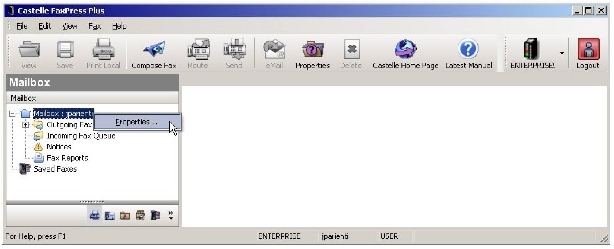
If you have Single Sign On (SSO) enabled on your PC, and your user name and password have been imported by your FaxPress Premier Administrator, you can open FaxPress Plus without having to log in. In this case, you do not need to set your password for FaxPress Premier.
If, however, SSO is not enabled on your PC and your user account has been created manually by the Administrator, and you are opening FaxPress Plus for the first time, you will see a login dialog box when you click on your FaxPress Premier server in the FaxPress Neighborhood. You will see the same login dialog box if you are opening FaxPress Plus for the first time, and it is on another user’s PC. In either of these First Login scenarios, enter your user name as the Administrator specified it, then login without entering a password. Once you have logged in for the first time, take the following steps to set your password for future use of FaxPress Premier.
It is HIGHLY recommended that you set a password for your account immediately after logging in for the first time. If you log out without setting a password, there will not be any security on your FaxPress Plus account.
| 1. | Log in to the Premier with the user name your Administrator specified for you. Leave the password field blank. |
| 2. | In the FaxPress Neighborhood, right-click on your user mailbox and select Properties. |
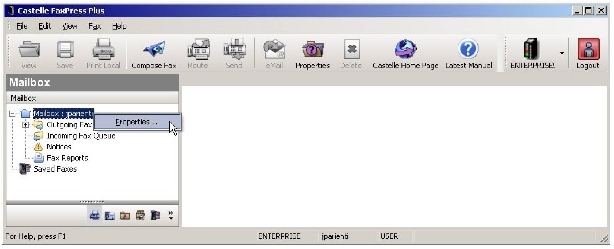
| 3. | In the User Account tab of the User Properties window that opens, click the Set Password button. |
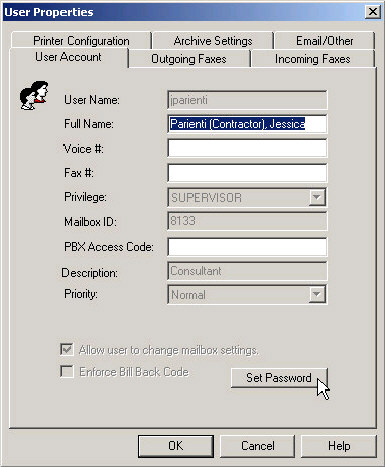
To set or change your password, you must be logged in as yourself. A Administrator user can log in as you and erase the password, but only you can set a new one.
| 4. | In the Change Password dialog box that opens, leave the Old Password field blank, and enter the new password in the New Password and Confirm Password fields. |
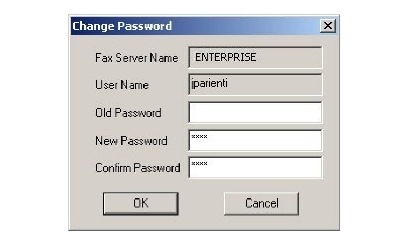
| 5. | When you have entered and confirmed your password, commit it to memory thoroughly so you will remember it each time you need to use it when you log in, then click OK. |
In the future, you can login to FaxPress Plus using the user name and password you have just set, either from your own PC or from the PC of any other user on the same segment of the local area network as your FaxPress Premier server.
If you ever forget your password, have your FaxPress Premier Administrator erase it, then you can log in leaving the password field blank, and repeat the above procedure to set a new password.
If, at some time in the future, Single Sign On (SSO) is enabled on your system, and your FaxPress Premier Administrator imports your network user name and password, you will be able to open and use FaxPress Plus without logging in.
|
FaxPress Premier WebHelp
Last Updated: 11/1/2007
E-mail this page |
Castelle 855 Jarvis Drive, Suite 100 Morgan Hill, CA 95037 Toll-free 800.289.7555 Tel 408.852.8000 Fax 408.852.8100 |